Teach Yourself VISUALLY Word 2013 by Elaine Marmel
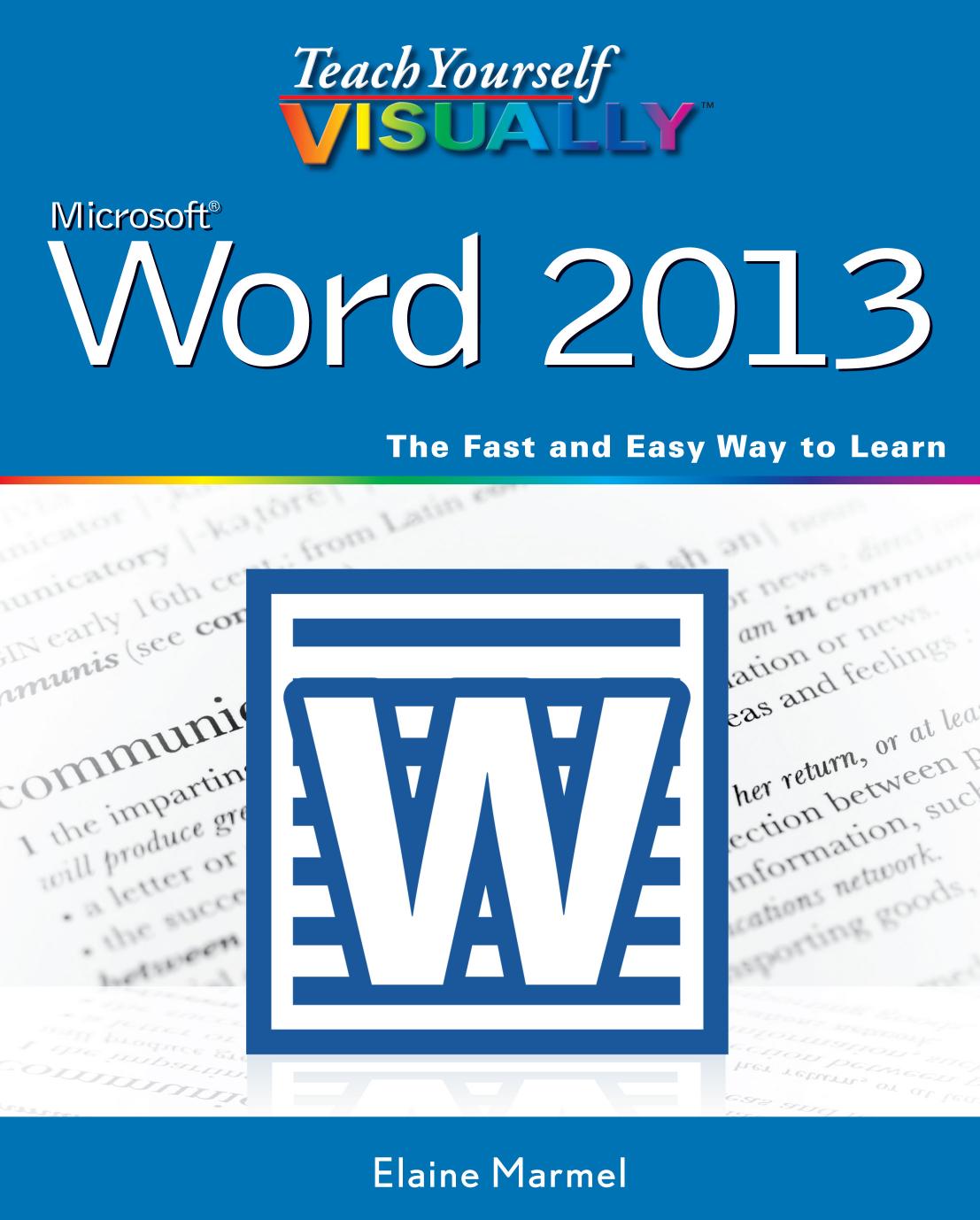
Author:Elaine Marmel
Language: eng
Format: epub, pdf
Publisher: Wiley
Published: 2013-03-12T04:00:00+00:00
Format text in your document using the formatting you want to save in a style.
Select the text containing the formatting you want to save.
In the Styles group, click .
A The Styles Gallery appears.
Click Create a Style.
The Create New Style from Formatting dialog box appears.
Type a name for the style.
Click Modify.
Word displays additional options you can set for the style.
B You can click and select the style for the following paragraph when you use the style you are creating.
C Use these options to select font formatting for the style.
D Use these options to set paragraph alignment, spacing, and indentation options.
E Select this option to make your style available in new documents ( changes to ).
Click OK.
Word saves your newly created style.
TIPS
What happens if I click Format?
A menu appears that you can use to specify additional formatting. Select the type of formatting, and Word displays a dialog box where you can add more formatting characteristics to the style.
What does the Style Based On option do?
Every style you create is based on a built-in Word style. Changing a built-in style can result in many styles changing. For example, many styles are based on the Normal style. If you change the font of the Normal style, you change the font of all styles based on the Normal style.
Download
Teach Yourself VISUALLY Word 2013 by Elaine Marmel.pdf
This site does not store any files on its server. We only index and link to content provided by other sites. Please contact the content providers to delete copyright contents if any and email us, we'll remove relevant links or contents immediately.
Sass and Compass in Action by Wynn Netherland Nathan Weizenbaum Chris Eppstein Brandon Mathis(13464)
Implementing Enterprise Observability for Success by Manisha Agrawal and Karun Krishnannair(8234)
Supercharging Productivity with Trello by Brittany Joiner(7484)
Mastering Tableau 2023 - Fourth Edition by Marleen Meier(7234)
Inkscape by Example by István Szép(7125)
Visualize Complex Processes with Microsoft Visio by David J Parker & Šenaj Lelić(6804)
Build Stunning Real-time VFX with Unreal Engine 5 by Hrishikesh Andurlekar(5832)
Design Made Easy with Inkscape by Christopher Rogers(5091)
Customizing Microsoft Teams by Gopi Kondameda(4639)
Business Intelligence Career Master Plan by Eduardo Chavez & Danny Moncada(4590)
Extending Microsoft Power Apps with Power Apps Component Framework by Danish Naglekar(4232)
Salesforce Platform Enterprise Architecture - Fourth Edition by Andrew Fawcett(4114)
Pandas Cookbook by Theodore Petrou(4088)
Linux Device Driver Development Cookbook by Rodolfo Giometti(4055)
The Tableau Workshop by Sumit Gupta Sylvester Pinto Shweta Sankhe-Savale JC Gillet and Kenneth Michael Cherven(3893)
Exploring Microsoft Excel's Hidden Treasures by David Ringstrom(3395)
TCP IP by Todd Lammle(3162)
Applied Predictive Modeling by Max Kuhn & Kjell Johnson(3046)
Drawing Shortcuts: Developing Quick Drawing Skills Using Today's Technology by Leggitt Jim(3043)
